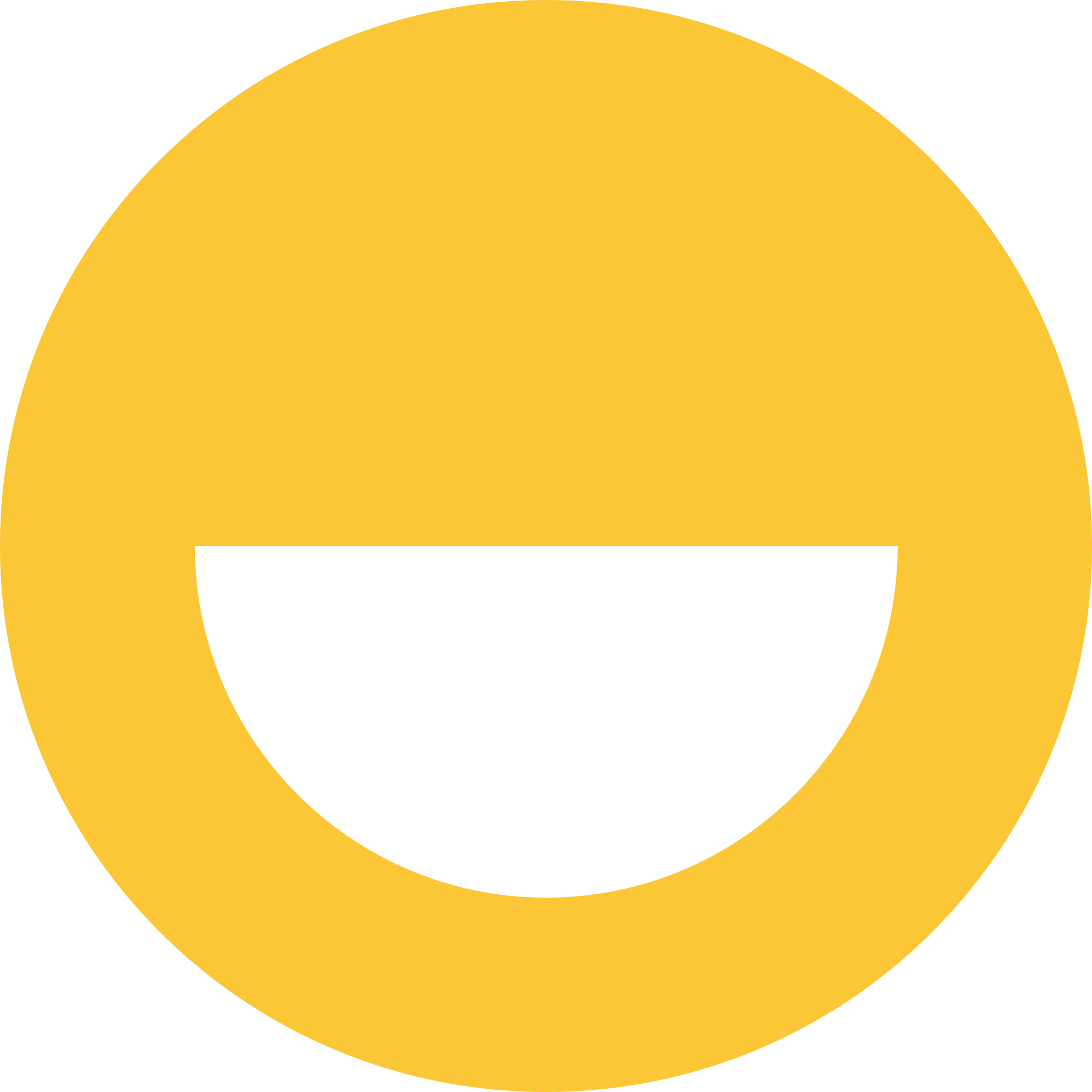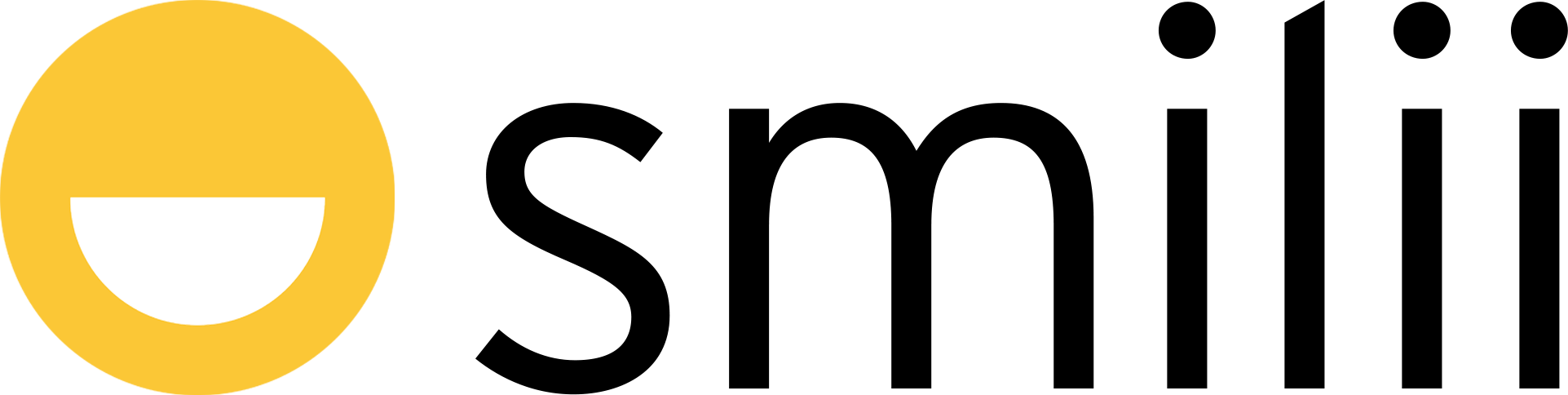No time for an introduction, so we'll get right to it.
Changing PHP from My Smilii
- Login to My Smilii
- You'll be greeted by the friendly My Smilii Dashboard. Scroll down to 'Your Active Products/Services', then click 'Manage' on the service you'd like to change the PHP version for

OR choose Services from the left sidebar, then click on the service you'd like to manage. - From the Product Details page, scroll down to Manage Account, then choose 'PHP Settings'
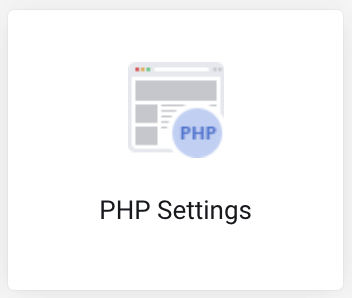
- A list of instances belonging to the service will appear, click Edit
 for the site you'd like to change
for the site you'd like to change - From beneath 'Version', click on the dropdown
 and choose the PHP version you'd like between 7.4.33 and 8.2.15. Note: for WordPress websites, only FastCGI applications will function.
and choose the PHP version you'd like between 7.4.33 and 8.2.15. Note: for WordPress websites, only FastCGI applications will function. - After choosing your PHP version, click 'Save Changes'
Changing PHP from Plesk
- Follow steps 1-2 above.
- From the Product Details page, scroll down to One Click Login, then choose 'Plesk'
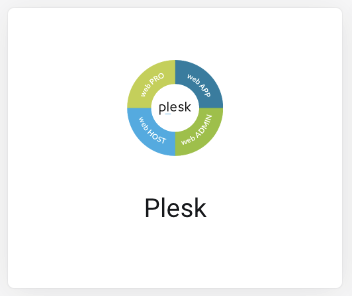
- From beneath Dev Tools, choose PHP
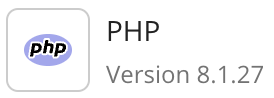
- Click on the dropdown to choose the PHP version

- Once you've chosen a version, click 'OK' or 'Apply' to save your changes.
That's it! Easy-peasy, done in 2 minutes.
If you need any help, Smilii's Happiness Engineers are always ready to help, simply reach out.