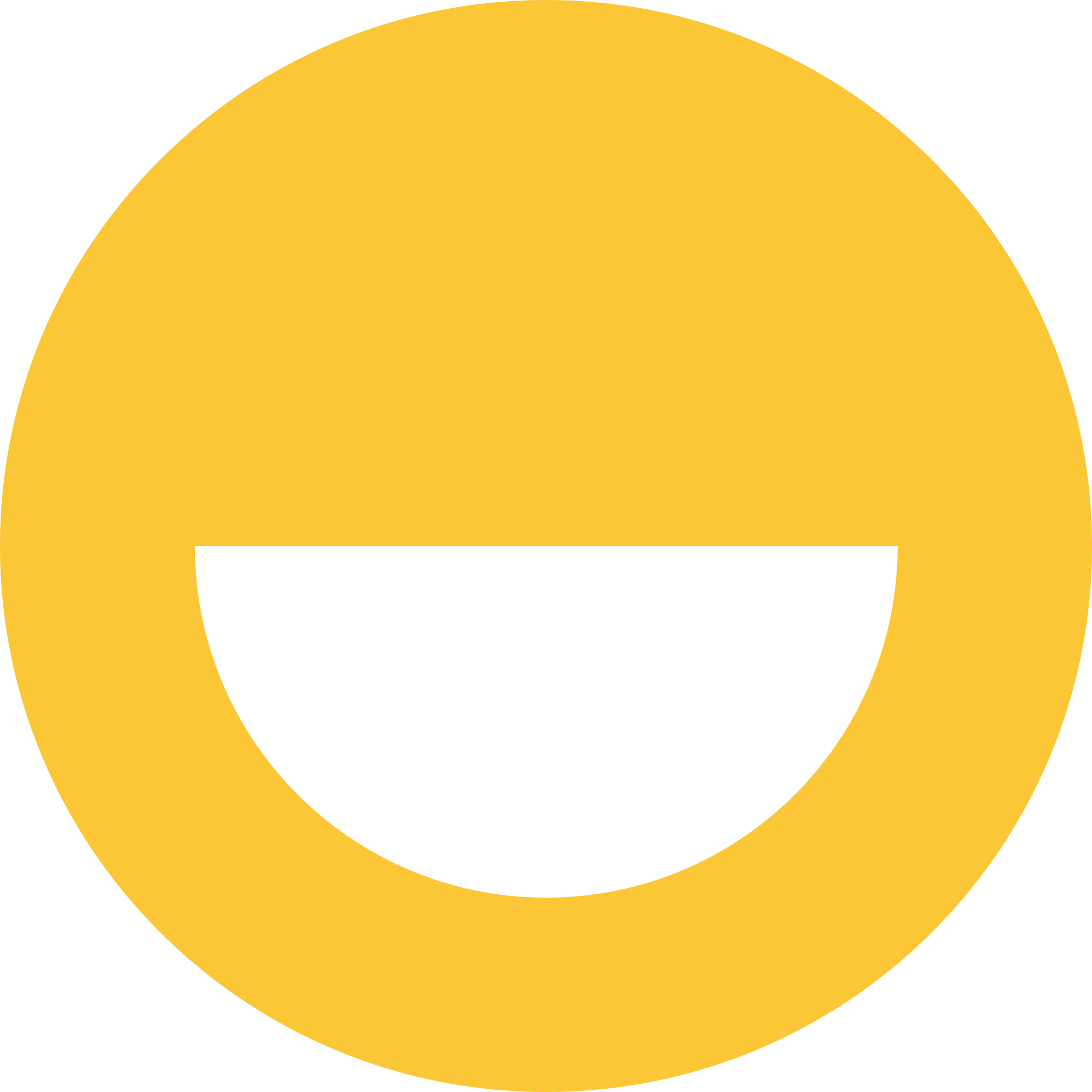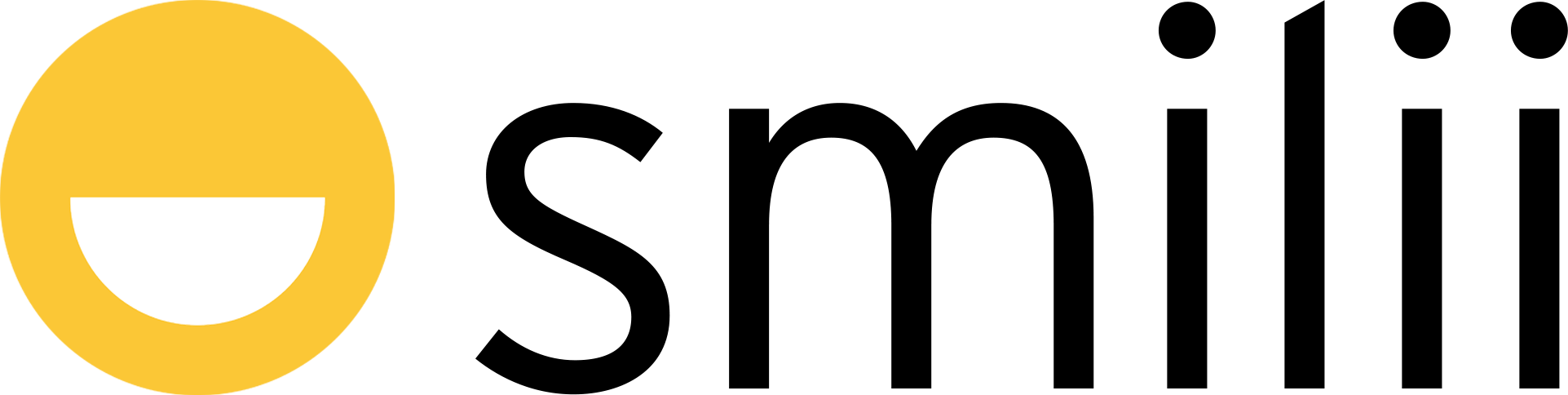Add a new user to your WordPress site
- Navigate to users in the left hand sidebar
- Click Add New
- First, Enter a username and an email address in the first two required boxes
- Add a first name and last name
- Next you must enter and re-enter a password. A strength indicator is provided to help guide you in making a strong password
- You can choose to forward the new password to the provided email address by checking "Send this password to the new user by email," otherwise the account will be created without a password notification
- The final option is for selecting the role of the new user. There are varying roles built into WordPress that allow different levels of access on the site
Subscriber is the default setting and it's for the basic user that can log-in and read content. They cannot post or access the WordPress dashboard, but they can post comments if comments are disabled for non-logged in users.
Contributors are the next level up. They are granted access to the post editor and can submit content to the site/blog for review. Contributors cannot by default publish their own content or upload any media files to the site.
Authors can do everything a contributor can do but they are given the freedom to publish their own content and upload media to their own posts. They have the ability to add content without anyone checking it and they can edit their own content after it has been published. They cannot, however, edit or modify any content that they did not create.
Editors can do everything that authors can do but they are also given the ability to make modifications to content made by other users on the site this allows them to correct errors or remove content altogether when other users create them.
Administrators have complete control over everything on the site such as themes, installing plugins, user account creation, and editing. - When you are satisfied with these settings click Add New User and your user will be added to the database.
Edit a user on your WordPress site
- Navigate to the user button in the sidebar and select All Users
- You can modify a user by hovering over a user and selecting Edit.
The edit profile screen provides even more options than when the user is first created. You can assign a nickname for your user and assign how their name is publicly viewed on the front end of the site.
When everything is as you want it, remember to select Update User to save your settings.
That's it! A complete rundown of how to create and edit users on WordPress, along with a summary of every role. We hope this article was helpful, and as always, if you have any questions or concerns, you can live chat with a Happiness Engineer 24/7 or open a ticket.