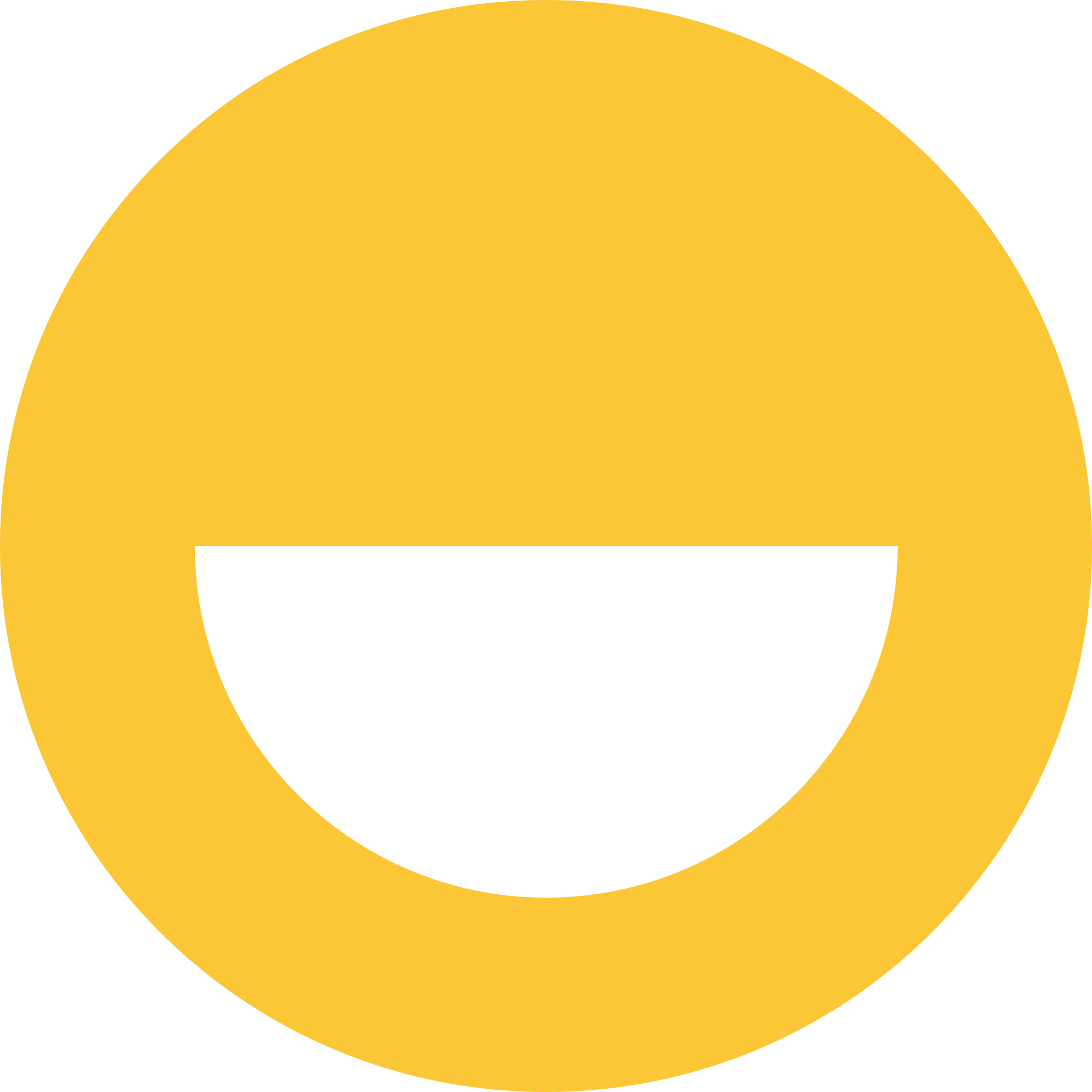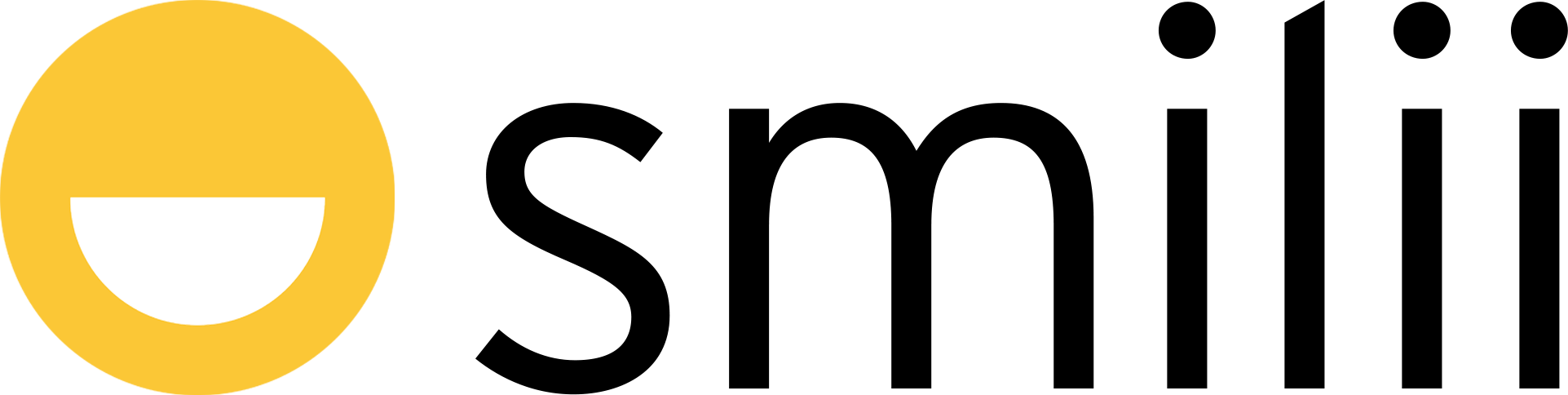Finding & downloading all of your invoices on Smilii is incredibly easy and straightforward.
Locating Invoices
- Login to My Smilii
- From the right sidebar, choose 'Billing' > 'My Invoices'
- From the My Invoices page, you'll find all of your invoices listed from newest to oldest & status. You can filter the invoices by clicking the column titles. For example, clicking on the 'Invoice Date' column title will highlight the upwards arrow
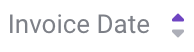 and filter the invoices from oldest invoice generation date to newest. Clicking 'Invoice Date' again highlights the downward arrow
and filter the invoices from oldest invoice generation date to newest. Clicking 'Invoice Date' again highlights the downward arrow 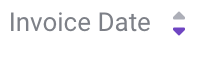 and filters the invoices from newest invoice generation date to oldest. The rest of the column filters work in a similar manner. Refreshing the page resets the filters to the defaults.
and filters the invoices from newest invoice generation date to oldest. The rest of the column filters work in a similar manner. Refreshing the page resets the filters to the defaults.
Downloading Invoices
- Follow steps 1 & 2 from Locating Invoices above. Step 3 above explains how column filters work.
- Next to the 'Manage' button, you'll find the 'Download' button. Click on 'Download' to save the chosen invoice to your device.
That's it! Now you know how to find, filter, and download your invoices. If you need help, our Happiness Engineers are always ready & available to help - simply reach out and we'll do the rest, 24/7.