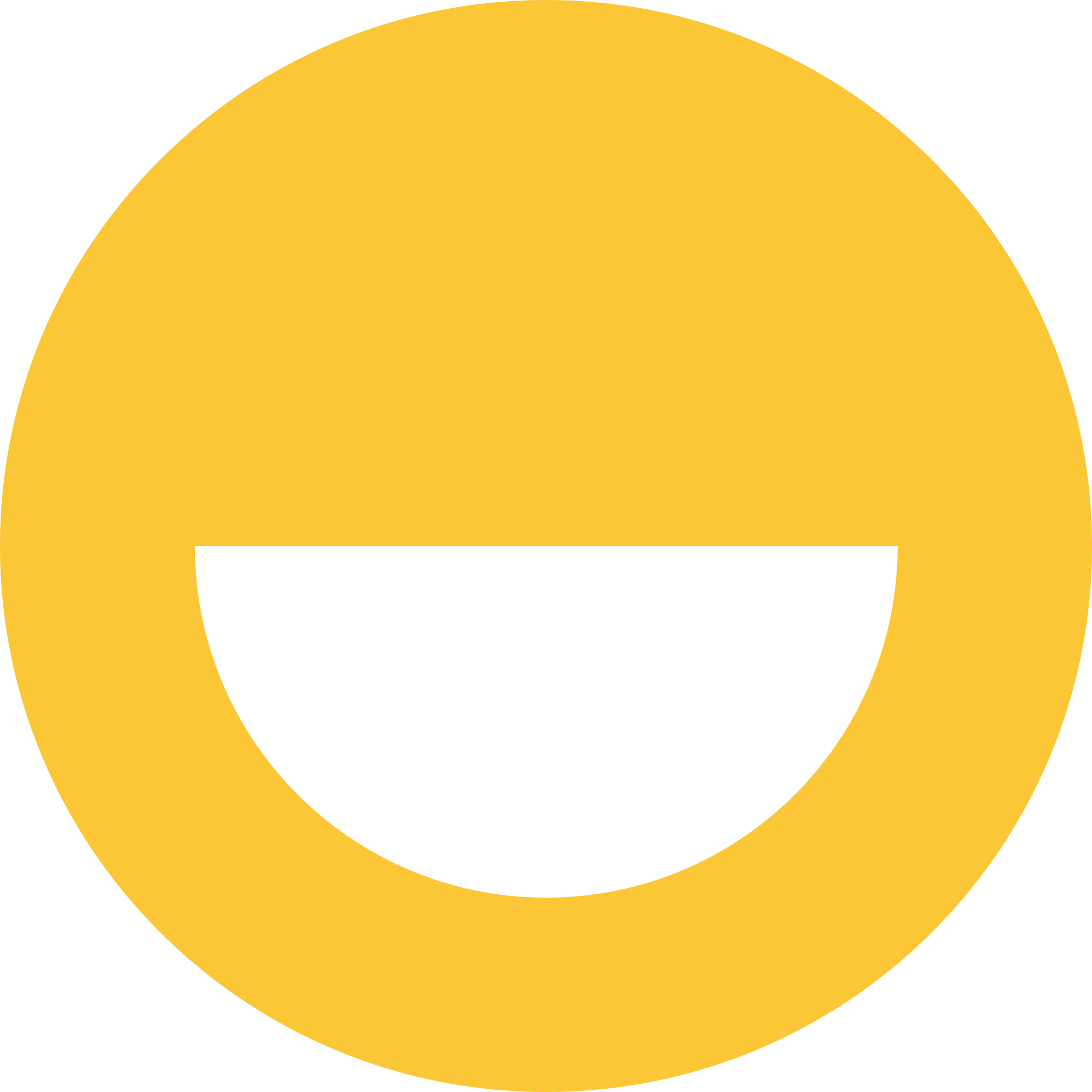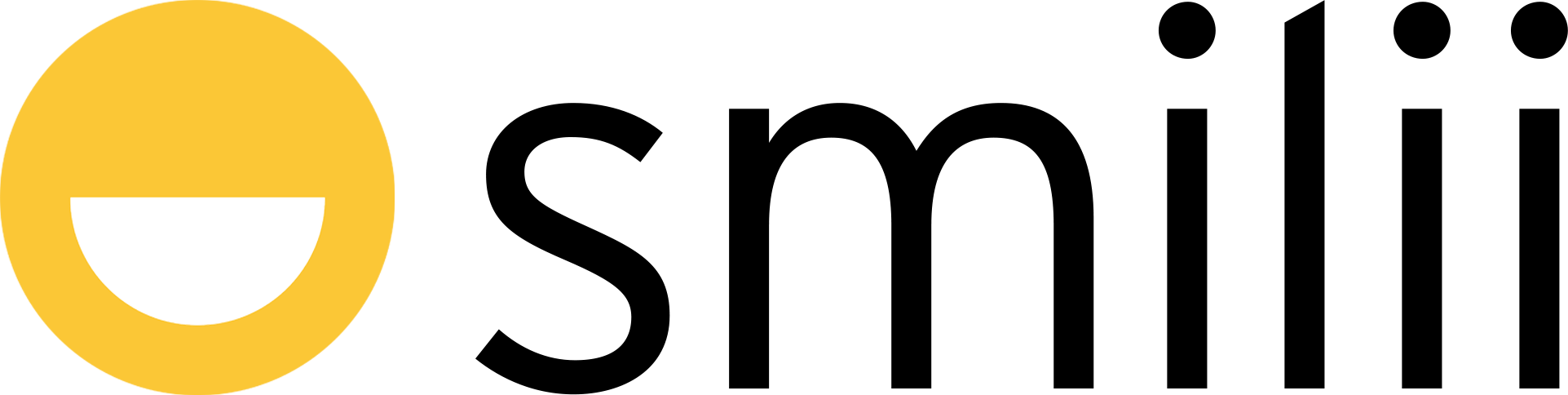The "Gallery Background" feature is a versatile tool in Smilii Builder that allows you to add an image gallery as the background of your website. This is perfect if you want to showcase a portfolio, product images, or create a dynamic visual experience for your site visitors. Let's dive into the process step by step.
Example:

Step 1: Adding the Gallery Background
-
Drag and Drop: From the main toolbar, click, hold and drag the "Gallery" option to the section of your webpage where you want the gallery background.
-
Choose the Composition: After releasing the "Gallery" element in your chosen section, a window will pop up. Select the "Background Gallery" composition.
-
Select the Layout: Now, choose your preferred gallery layout. After selecting, find and click the Background element editing button in the right toolbar.
-
Add Pictures: Next, click on "Gallery Pictures", then "Add Pictures" to upload your selected images.
-
Set the Gallery Size: Click "Size" in the right toolbar. You can either manually set the gallery size or select "Allow to adjust size automatically" for the system to determine the best fit.
Step 2: Customizing the Gallery
Now that your gallery is set up, let's make it unique to your website:
-
Select the Layout: Choose the gallery layout and then click the Background element editing button in the right toolbar.
-
Gallery Pictures: Click on "Gallery Pictures" to edit each picture's title, add links, and make other modifications as needed.
-
Background: If you want to set a background color behind your gallery, click on "Background color". You can also adjust the background opacity.
-
Border: By clicking on "Border", you can choose the border width, color, and more to frame your gallery.
-
Gallery Types: Change the gallery type and adjust available features for each type to give your gallery a unique touch.
-
Captions: Under the "Captions" tab, set how to display picture captions, caption background color, and more.
-
Options: In the "Options" tab, you can add specific details like anchor name, class name, and more.
And voila! You've created and customized a beautiful gallery background on your Smilii Builder website. Remember, the key to an engaging gallery is high-quality images and a layout that compliments your overall website design. Enjoy the process of transforming your website!