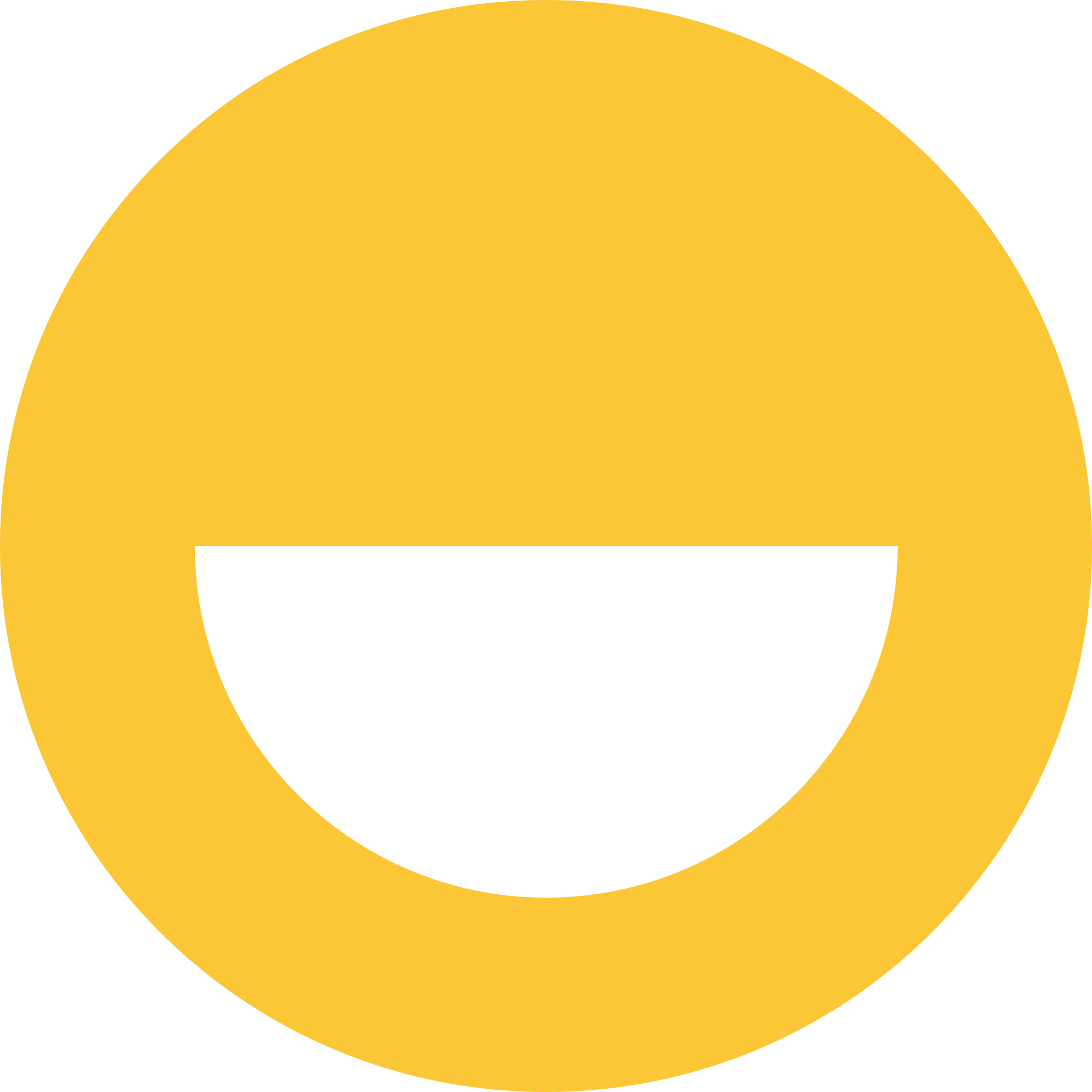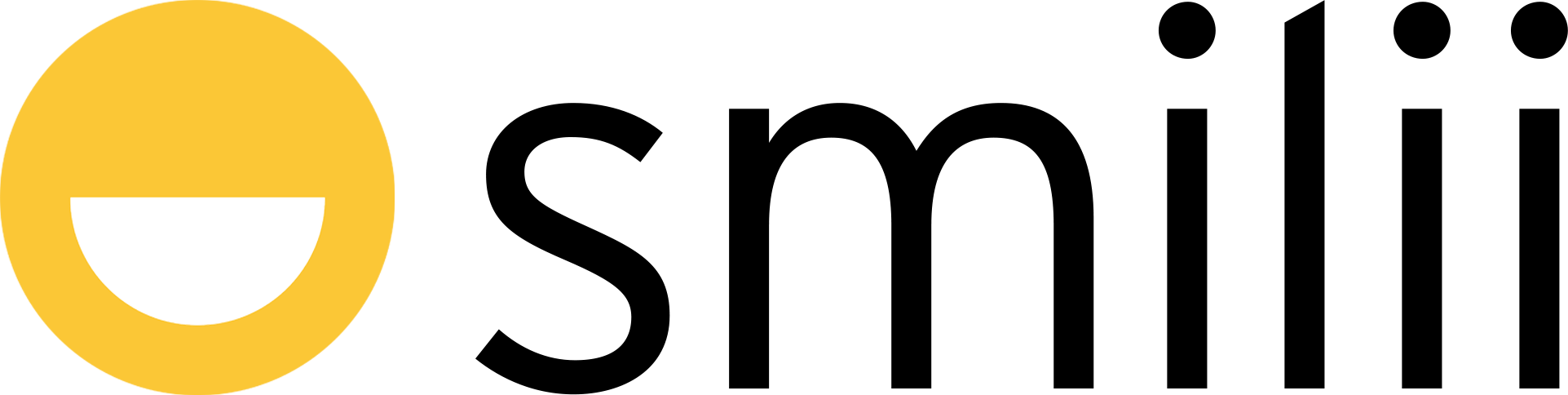Adding a background image or video to your Smilii Builder website can give it a more personalized and professional touch. It's an effective way to engage your visitors visually and create an atmosphere that resonates with your brand. Let's guide you through the simple process!
Example:

Option 1: Upload it as a Background Gallery
One way to add a background image or video is to upload it directly as a background gallery. This will allow your background to serve as a dynamic showcase, cycling through multiple images or videos.
Option 2: Customize Background for a Specific Layout
If you want to apply a background image or video to a specific layout, here are the steps:
-
Select the layout: Click on the layout where you want to set the background.
-
Choose a background: In the right toolbar, look for the "Background" option and click on it.
-
Upload your image or video: Next, you'll see an option for image or video. Click on it, and you'll be prompted to upload your chosen image or video file from your device.
-
Adjust the opacity: Once your file is uploaded, you can adjust the transparency of your background using the "Opacity" slider.
-
Set the position: The "Position" option allows you to choose where your image or video will start from. You can position it in the center, at the top, or anywhere you prefer.
-
Repeat options: If you want your image or video to repeat, select the "Repeat" option. You can choose to repeat your background horizontally, vertically, or both.
-
Non-scrolling background: By selecting "Don't scroll background", your background will stay in the same position even as visitors scroll down your page. This creates a parallax or "fixed" background effect.
-
Offset: The "Offset" option allows you to move your image or video slightly away from its starting point. This can be useful if you want to make specific parts of your image or video more visible.
-
Auto resize: With the "Auto" option, your image or video will automatically adjust its size to fit your layout. You can choose whether the image is stretched to fill the layout or maintains its original proportions.
And there you have it! You can now add an engaging background image or video to your Smilii Builder website. Don't forget to preview your site to see how your new background looks in action. Enjoy customizing your website!