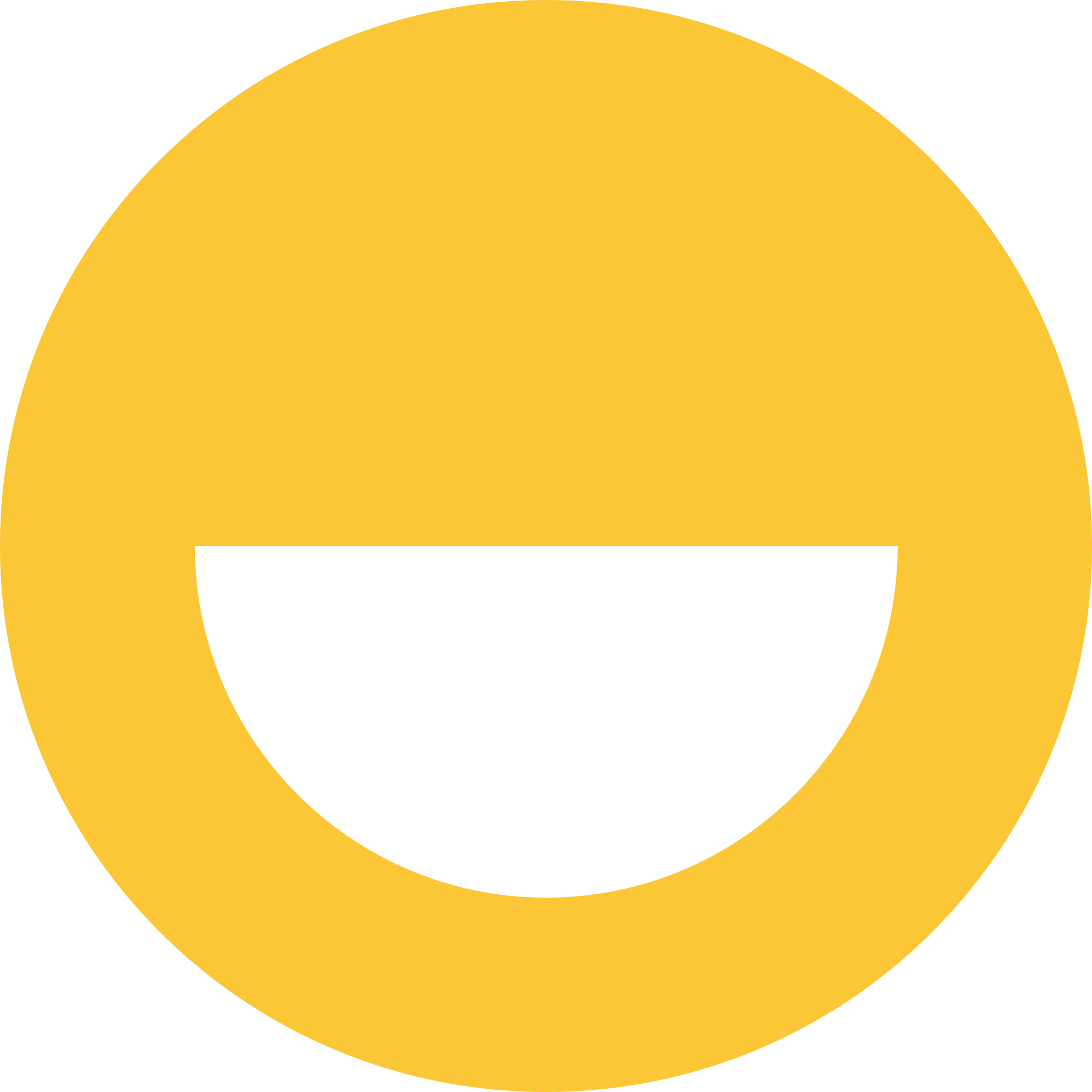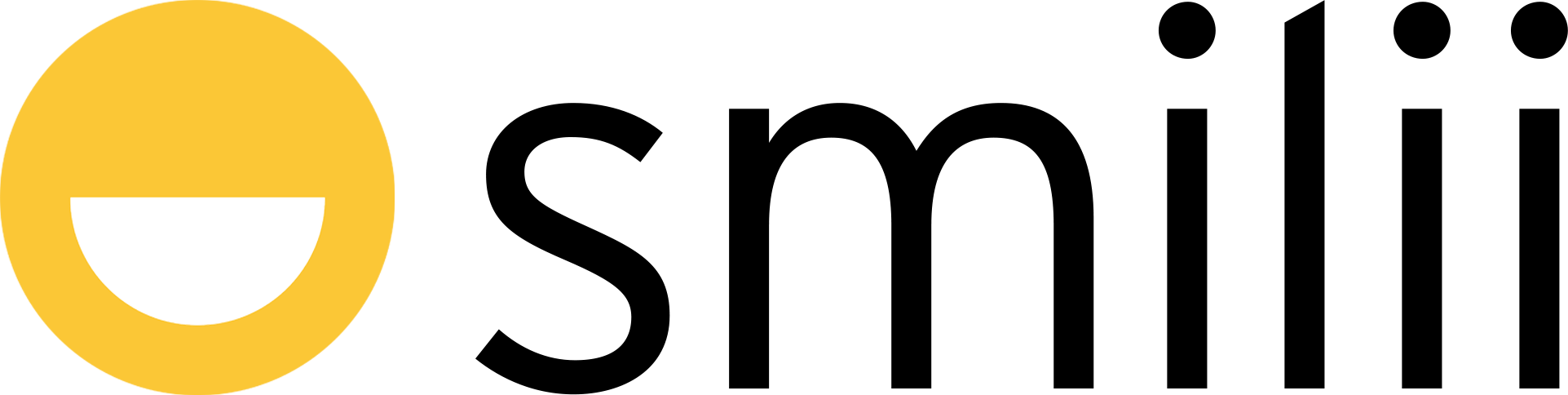Smilii Builder is designed to ensure your website looks great across all devices. However, to ensure your site looks perfect and is responsive to different screen sizes, you might want to customize and check the responsiveness manually.
Adjusting Site Elements
- Go to "Page structure" on the right side of your website builder.
- Check all elements of horizontal and vertical layout type throughout the structure.
- In the right toolbar, select "Size", and check all elements:
- "Width" should preferably be "100%" or "auto";
- "Height" should be "auto";
- All "Min" and "Max" checkboxes in the Size section should be off.
- Ensure to check elements on each page.
- Click on the "Preview" to check the result.
Checking Website Responsiveness
- Above the content area of your website, you'll find icons representing different screen sizes. Click on each of these to preview how your website will look on that specific device.
- Click on 'Preview'. This will let you view your website as it would appear to your users.
- Again, select each different screen size while in preview mode to see how your website adjusts and responds to different device sizes.
Remember, Smilii Builder gives you four preset screen sizes to choose from:
- Desktop (1200px): This gives you a good idea of how your website will look on large desktop screens.
- Laptop (992px): Use this to see how your site will display on standard laptop screens.
- Tablet (768px): This mode lets you preview your website on tablet devices.
- Mobile (360px): Select this to see how your site will appear on most smartphones.
Providing a responsive website isn't just about aesthetics—it's crucial for user experience and can even impact your search engine rankings! By following these steps, you ensure that your website looks fantastic, no matter the device your visitors use.