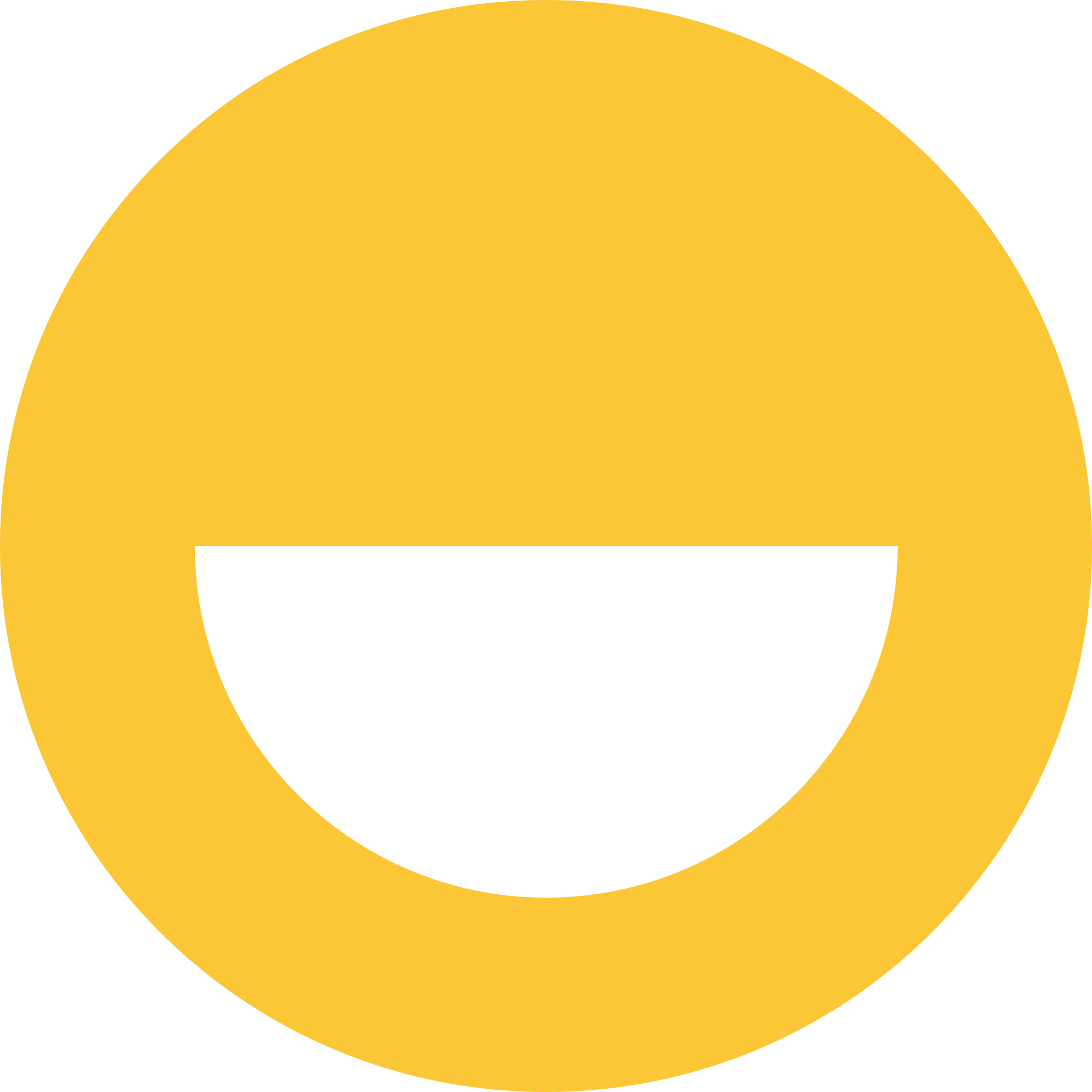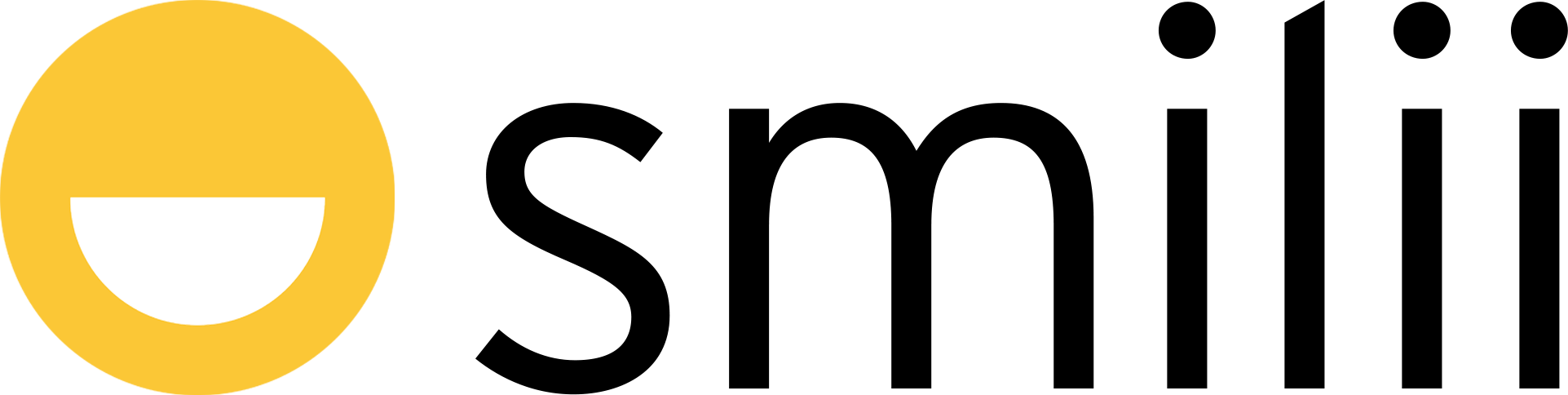Smilii allows convenient social sign-in with Google into My Smilii. This makes signing into your dashboard as easy as one click. This article will explain how to link and unlink linked accounts quickly and easily.
Sign in with Google
- Navigate to Security Settings
- Login to My Smilii
- From the top right-hand corner of My Smilii, click on your name/company name
- Within the menu that appears, up two from the bottom is 'Security Settings'
- Beneath 'Linked Accounts', click on the 'Sign in with Google' button.
- A popup will prompt you to Choose an Account or Sign In. Choose or sign in to the account you'd like to link to Smilii.
- Confirm you want to sign in to smilii.net as [your account]
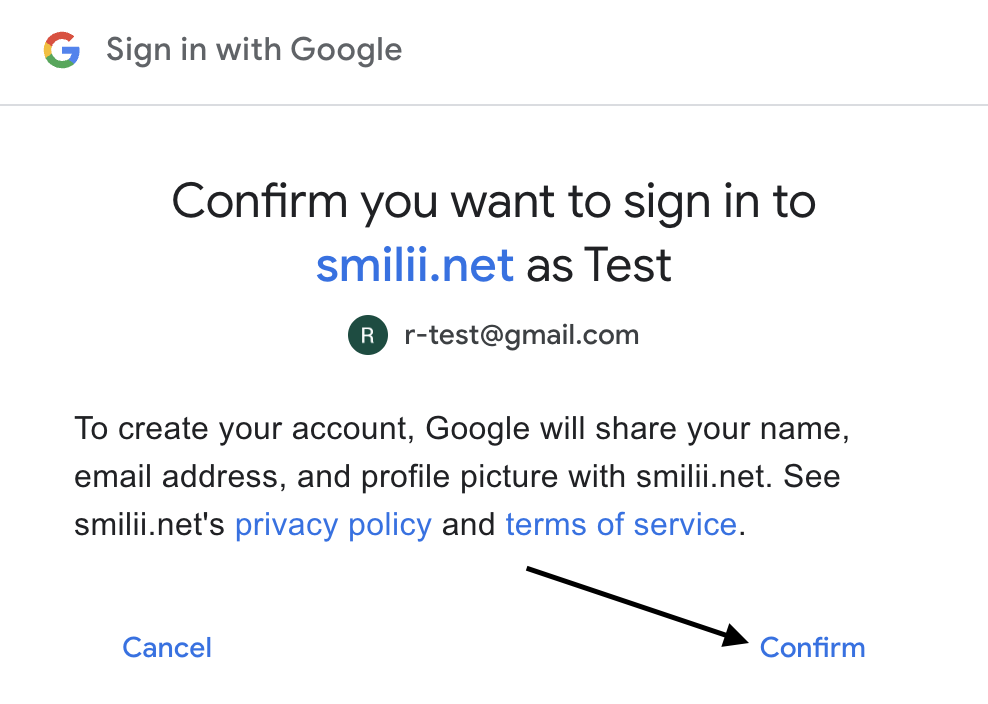
- After clicking confirm, the popup will disappear and this confirmation message will appear:

The final screen should look like this:
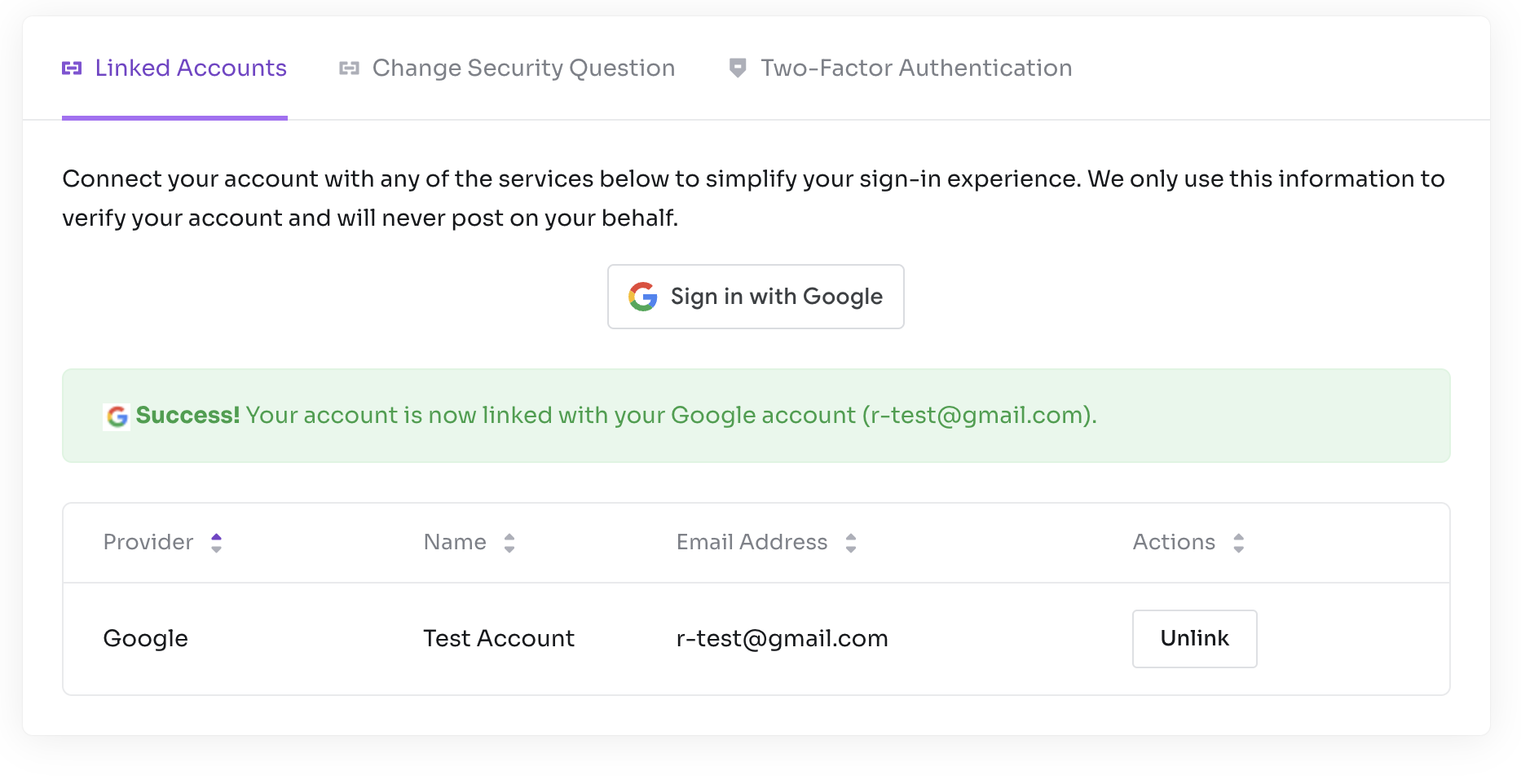
How to unlink your social sign-in accounts
- Follow steps 1 to 1.3 in Sign in with Google above
- Beneath the Actions column, click 'Unlink' - warning this permanently unlinks the authorized account.

- You'll be asked to confirm your choice. Click 'Unlink'
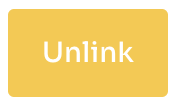
- This is what the table should look like after successfully unlinking (if no other accounts are linked):

That's all! Simple enough, right? If you stumble into any issues or just want to chat, reach out and we'll gladly help you out.