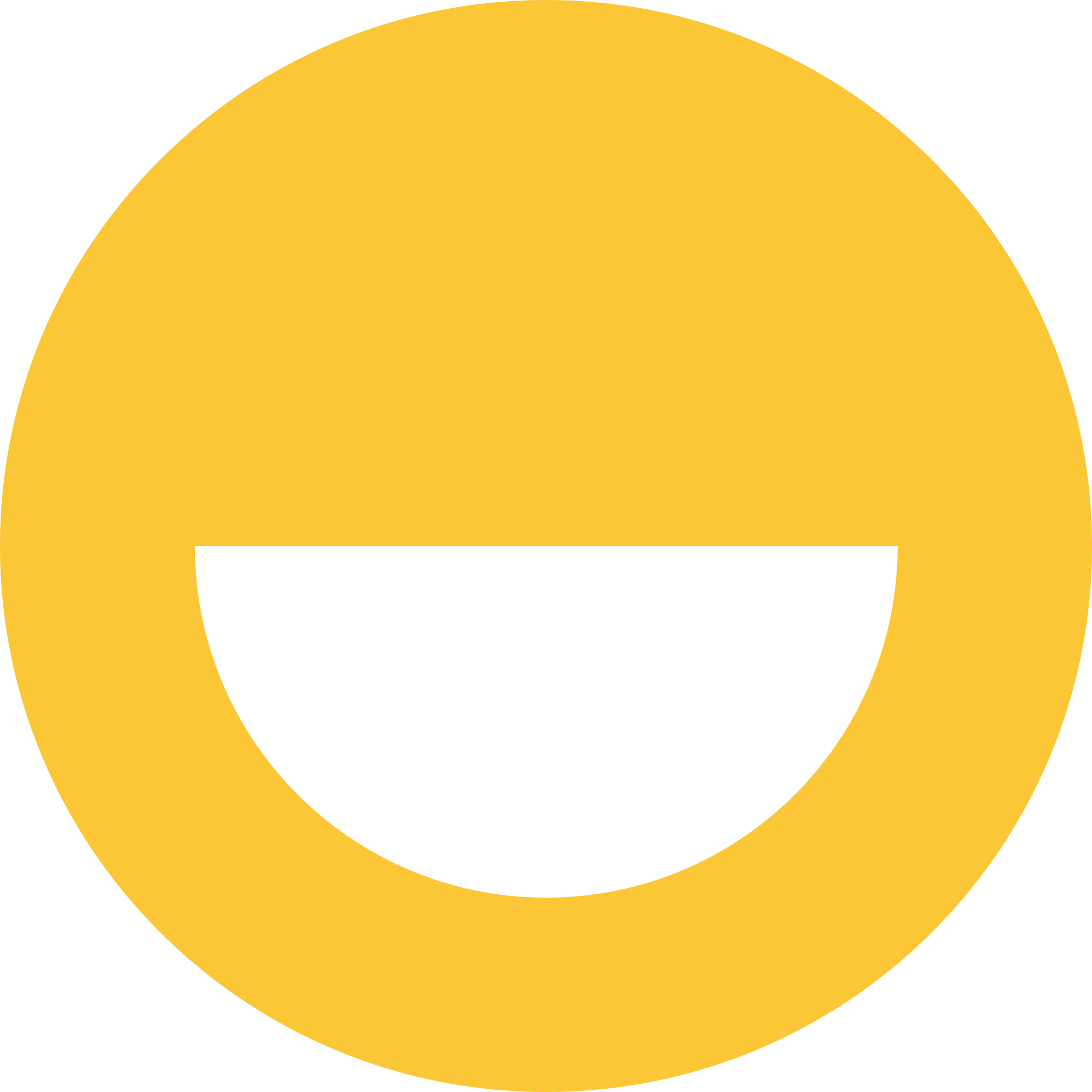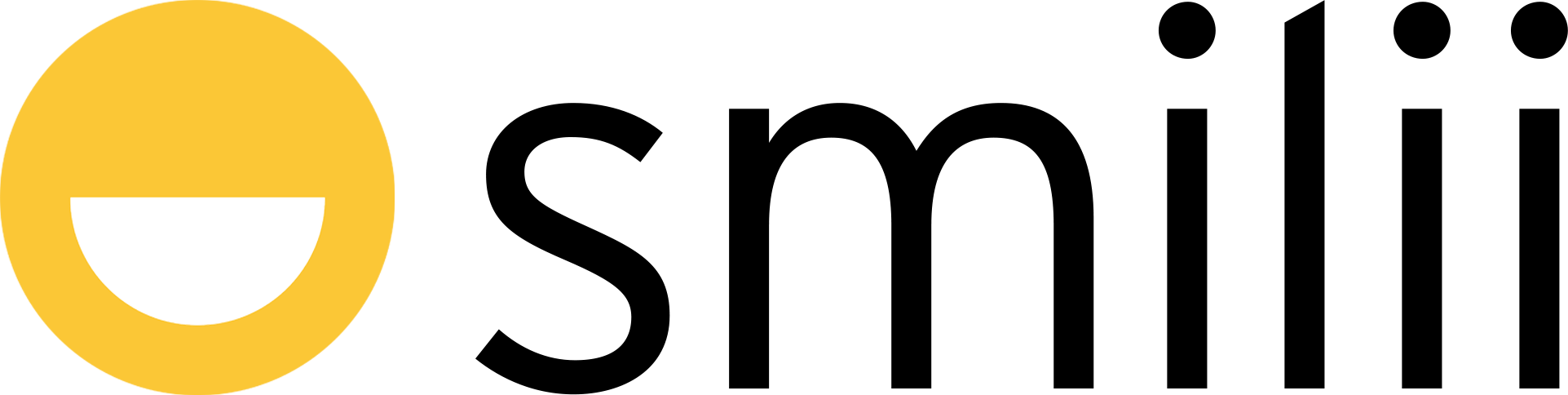Smilii supports Two-Factor Authentication, also known as:
- 2FA
- Dual Factor Authentication
- Two-Step Verification
- Multi-Factor Authentication (when more than two factors are used)
Two-Factor Authentication (2FA) is a security process in which a user provides two different authentication factors to verify their identity. It's like adding an extra layer of protection beyond just a password. Typically, the two factors include something you know (like a password) and something you have (like a verification code sent to your phone). By requiring two distinct forms of identification, 2FA ensures that even if a malicious actor obtains your password, they won't be able to access your account without the second piece of information. This makes it significantly harder for potential intruders to gain access and steal personal data or cause other harm.
How to enable 2FA
Once enabled & configured, each time you sign in you will be asked to enter both your username & password as well as a second factor such as a security code.
- Go to Security Settings within My Smilii
- Login to My Smilii
- From the top right-hand corner of My Smilii, click on your name/company name
- Within the menu that appears, up two from the bottom is 'Security Settings'
- Choose 'Two-Factor Authentication', then 'Click here to Enable'
- Follow the prompts. We currently support Time Based Tokens from popular mobile apps such as Google Authenticator, Duo, Microsoft Authenticator, and more.
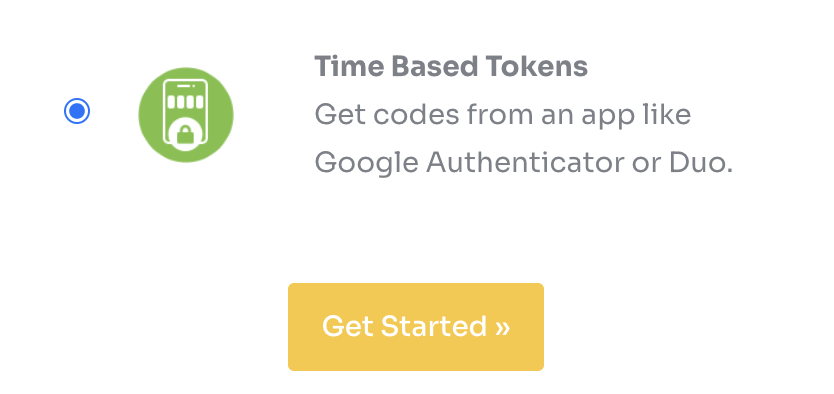
- Click 'Get Started'
- A QR code and setup key will appear. You won't need the setup key if you can scan the QR code.
- Download Google Authenticator, Duo, Microsoft Authenticator, or your own choice of time based authentication app from Google Play or the Apple App Store.
- Scan the QR code or enter the setup key manually if you have trouble scanning the code.
- Once you've scanned or entered the code into the authentication app, enter the 6-digit code that the application generates to verify and complete setup.
- Click 'Submit' once you've entered the code from the authentication app.
Great! Now your account has an additional layer of protection. We hope you found this article helpful. If you require any assistance, reach out — we're eager to help.