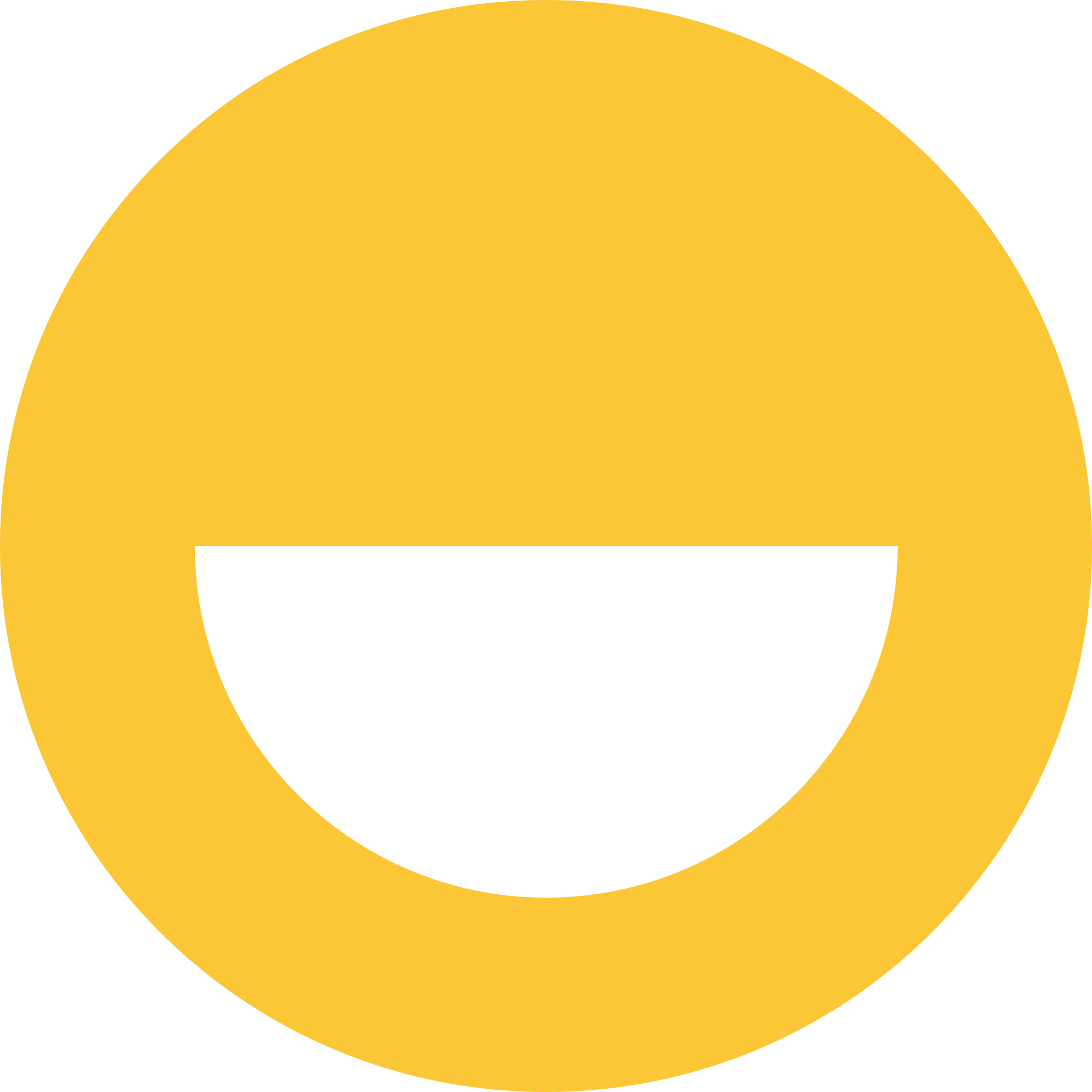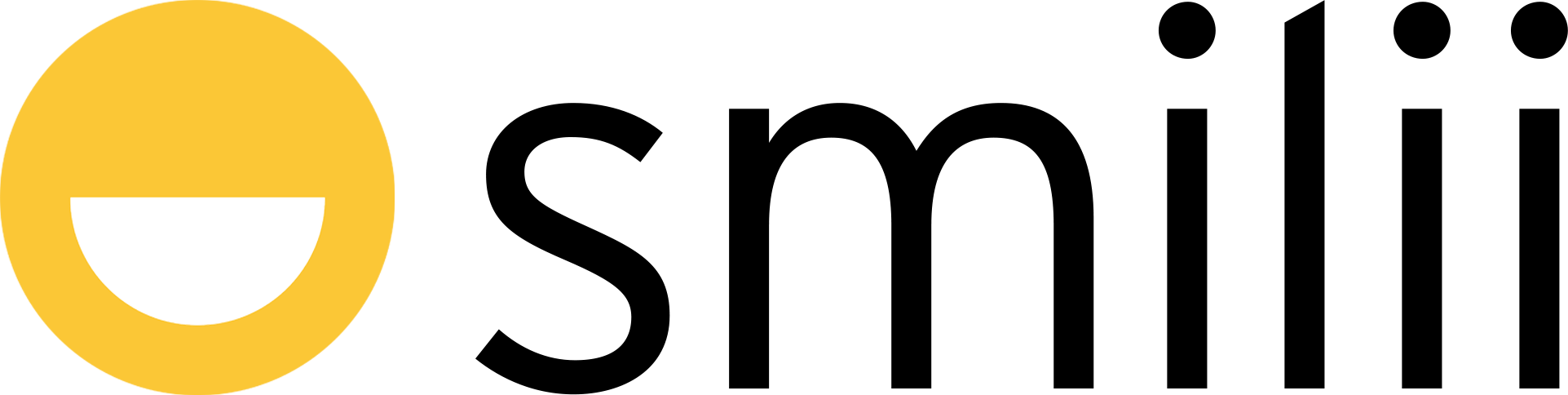It's important to keep your account secure with a complex and never-used-before password. While a strong password will increase your account's security exponentially, enabling Two-Factor Authentication adds an additional layer of protection that's highly recommended.
Updating your My Smilii account password
- Login to My Smilii
- From the top right-hand corner of My Smilii, click on your name/company name
- Within the menu that appears, up three from the bottom is 'Change Password'
- In the Change Password page, enter your existing password, new password, and confirm the new password.
- Optionally, you can click 'Generate Password' to generate a strong password.
- Choose password length, view the auto generated password, and generate a new password.
- When you're satisfied with the generated password, click 'Copy to clipboard and insert' - this will copy the password to your device's copy/paste clipboard and enter it into the 'New Password' & 'Confirm New Password' fields
- Once all fields are filled in correctly, click 'Save Changes' to apply the new password to your account.
We highly recommend keeping access credentials in a password manager. Not affiliated, but 1Password is great (not free).